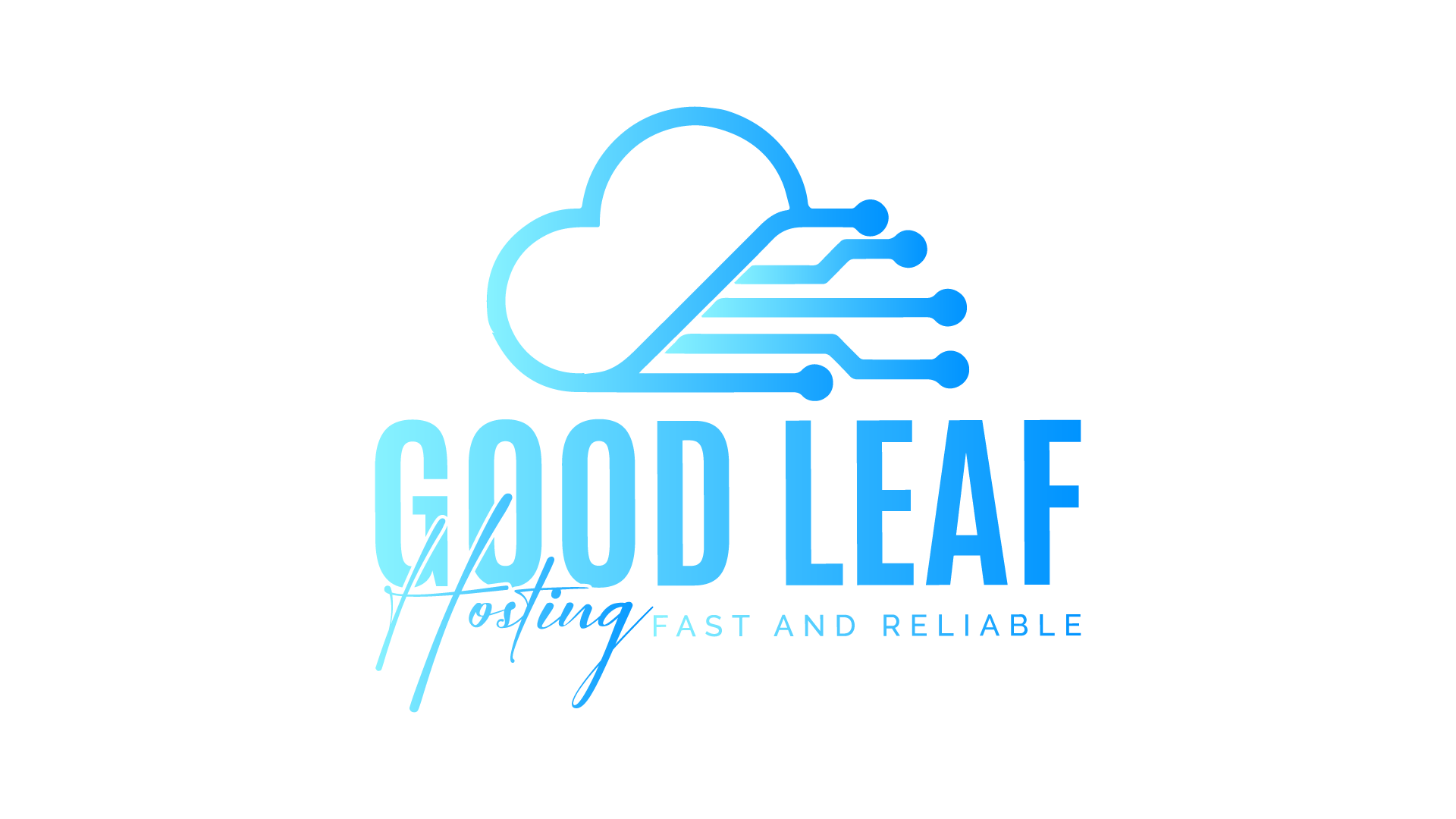How to Set Up a FiveM Server on a Windows VPS Using txAdmin
Setting up a FiveM server on a Windows VPS using txAdmin allows you to easily manage your GTA V multiplayer server. txAdmin provides a user-friendly web interface for managing your server, making it a great choice for both beginners and experienced administrators. Follow this comprehensive guide to get your FiveM server up and running on a Windows VPS using txAdmin.
Prerequisites
Before you start, ensure you have the following:
- A Windows VPS with administrative access
- Installed version of GTA V on your system
- At least 4 GB of RAM and a good internet connection
Step 1: Install Visual C++ Redistributable
FiveM requires the Visual C++ Redistributable to run. Download and install the latest version from the official Microsoft website:
Download Visual C++ Redistributable
Step 2: Download and Install the Latest Server Artifacts
Next, download the latest server artifacts from the FiveM website:
Select the latest recommended build and download the zip file. Once downloaded, extract the contents to a directory of your choice, for example, C:\FXServer.
Step 3: Set Up txAdmin
Navigate to the extracted directory and start txAdmin by running the following command in a command prompt:
cd /d C:\FXServer
cd C:\FXServer
run.cmd +exec server.cfgOpen your web browser and go to http://your_server_ip:40120. You will see the txAdmin setup screen.
Step 4: Initial txAdmin Setup
Follow the on-screen instructions to set up txAdmin:
- Set an admin password
- Enter a name for your server
- Generate and enter a FiveM license key. You can generate one from the FiveM keymaster website:
- Choose the server data path. Use the default path or specify a custom one if you prefer.
Step 5: Configure Firewall and Port Forwarding
To make sure your server is accessible to other players, you need to configure your firewall and port forwarding settings. Allow the following ports through your firewall:
- 30120 (both TCP and UDP)
- 40120 (for txAdmin interface, TCP)
You can configure your firewall settings using the Windows Firewall settings or any other firewall management tool you prefer.
Step 6: Start and Manage Your Server
With txAdmin set up, you can start and manage your FiveM server through the web interface. From the txAdmin dashboard, you can:
- Start and stop your server
- Monitor server performance and player activity
- Manage resources and scripts
- View and manage server logs
- Configure server settings and permissions
Step 7: Add Resources and Custom Scripts
To enhance your server, you can add custom resources and scripts. Download resources from reputable sources and place them in the resources directory within your server data path. Then, add the resource names to your server.cfg file to ensure they are loaded when the server starts. For example:
ensure resourceNameStep 8: Customize Your Server Configuration
Edit the server.cfg file to customize your server settings. You can change the server name, set the maximum number of players, configure game modes, and more. Here is an example configuration:
sv_hostname "My New FXServer"
sv_licenseKey "YOUR_LICENSE_KEY_HERE"
onesync_enabled true
sv_maxclients 32
set temp_convar "hey world!"
sets tags "default,roleplay,fun"
sets gamename "gta5"
ensure mapmanager
ensure chat
ensure spawnmanager
ensure sessionmanager
ensure basic-gamemodeStep 9: Verify Your Server
Open your FiveM client and connect to your server using the IP address and port. You should see your server listed in the server browser, and you can join to test if everything is working correctly.
Conclusion
Congratulations! You have successfully set up a FiveM server on your Windows VPS using txAdmin. With txAdmin's user-friendly interface, managing your server becomes much easier. You can now customize your server further by adding scripts, mods, and other resources to enhance the gameplay experience. Remember to keep your server updated and secure to provide the best experience for your players.
With your FiveM server up and running, you are now ready to create unique and engaging multiplayer experiences in GTA V. Happy gaming!