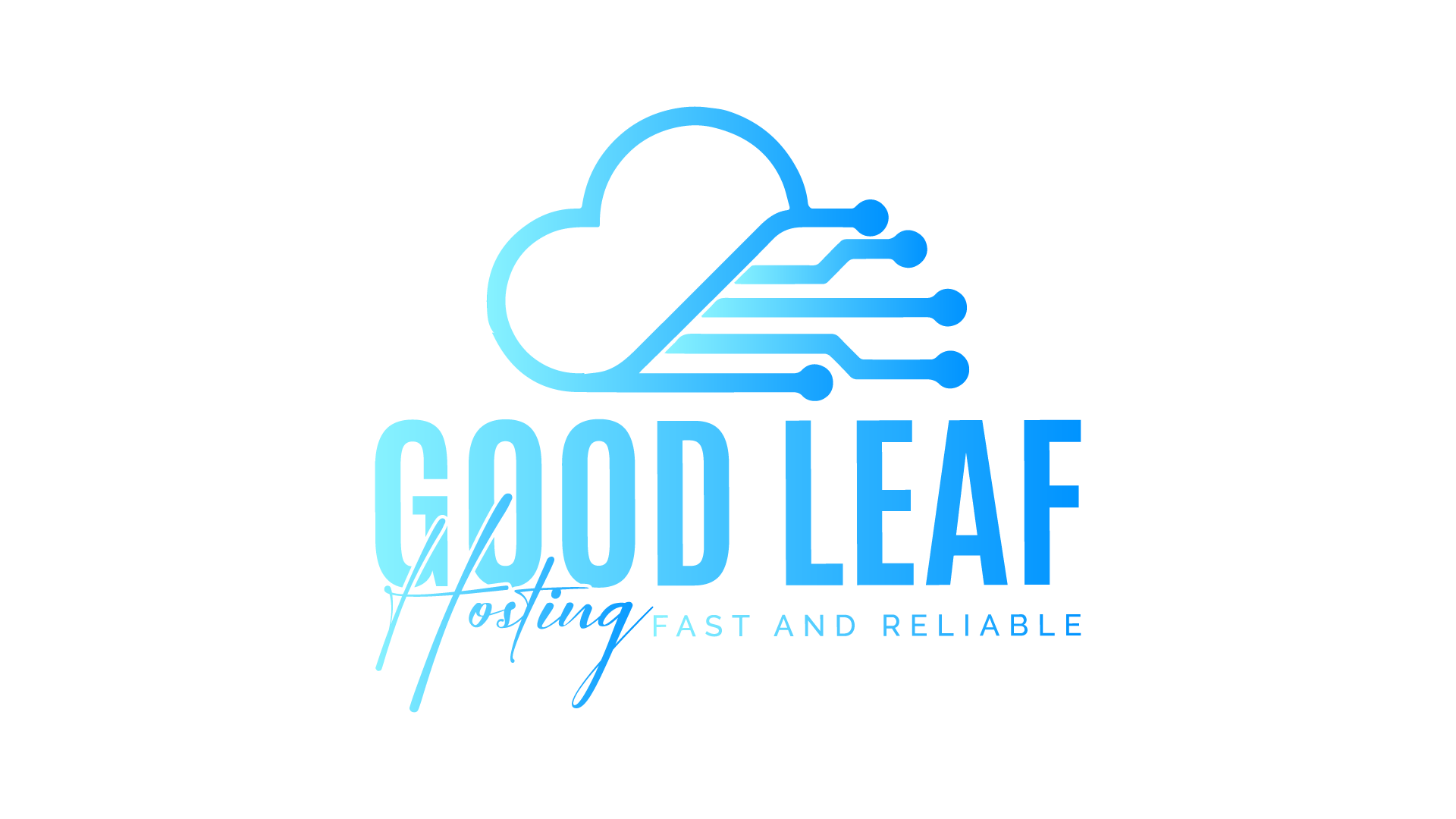Remote Desktop is a popular tool for connecting to a VPS. In this article, we'll cover two methods for connecting to your VPS: using Remote Desktop already on your PC (not recommended) and using Microsoft Remote Desktop from the Microsoft Store.
Method 1: Connect Using Remote Desktop Already on Your PC (Not Recommended) This method is not recommended as it can be less secure and may not work as well as other methods. However, if you want to try this method, here are the steps:
- Go to the Start menu and search for "Remote Desktop Connection" and open the app.
- In the "Computer" field, enter the IP address of your VPS.
- Click on "Show Options" to expand the options.
- In the "Username" field, enter "Administrator" (without quotes).
- In the "Password" field, enter the password for your Administrator account.
- Click on "Connect" to connect to your VPS.
Method 2: Use Microsoft Remote Desktop from the Microsoft Store This method is recommended as it is more secure and provides a better user experience. Here are the steps:
- Open the Microsoft Store on your local computer.
- Search for "Microsoft Remote Desktop" and click on "Get" to download and install the app.
- Once installed, open the app and click on the plus sign (+) located in the top right corner of the app window. This will open the "Add PC" window.
- Click on "PCs" in the left-hand menu.
- In the "PC name" field, enter the IP address of your VPS.
- In the "User account" section, click on the plus sign (+) to add a new user account.
- In the "User name" field, enter "Administrator" (without quotes).
- In the "Password" field, enter the password for your Administrator account.
- In the "Friendly name" field, enter a name for your VPS to help you identify it later.
- Click on "Save" to save the connection settings.
- Once you have saved your settings, your VPS will appear in the list of available connections. Click on your VPS in the list to connect.
- If prompted, enter your VPS login credentials.
That's it! You should now be connected to your VPS using Microsoft Remote Desktop. If you have any issues connecting, double-check your login credentials and make sure your VPS is properly configured for Remote Desktop access.