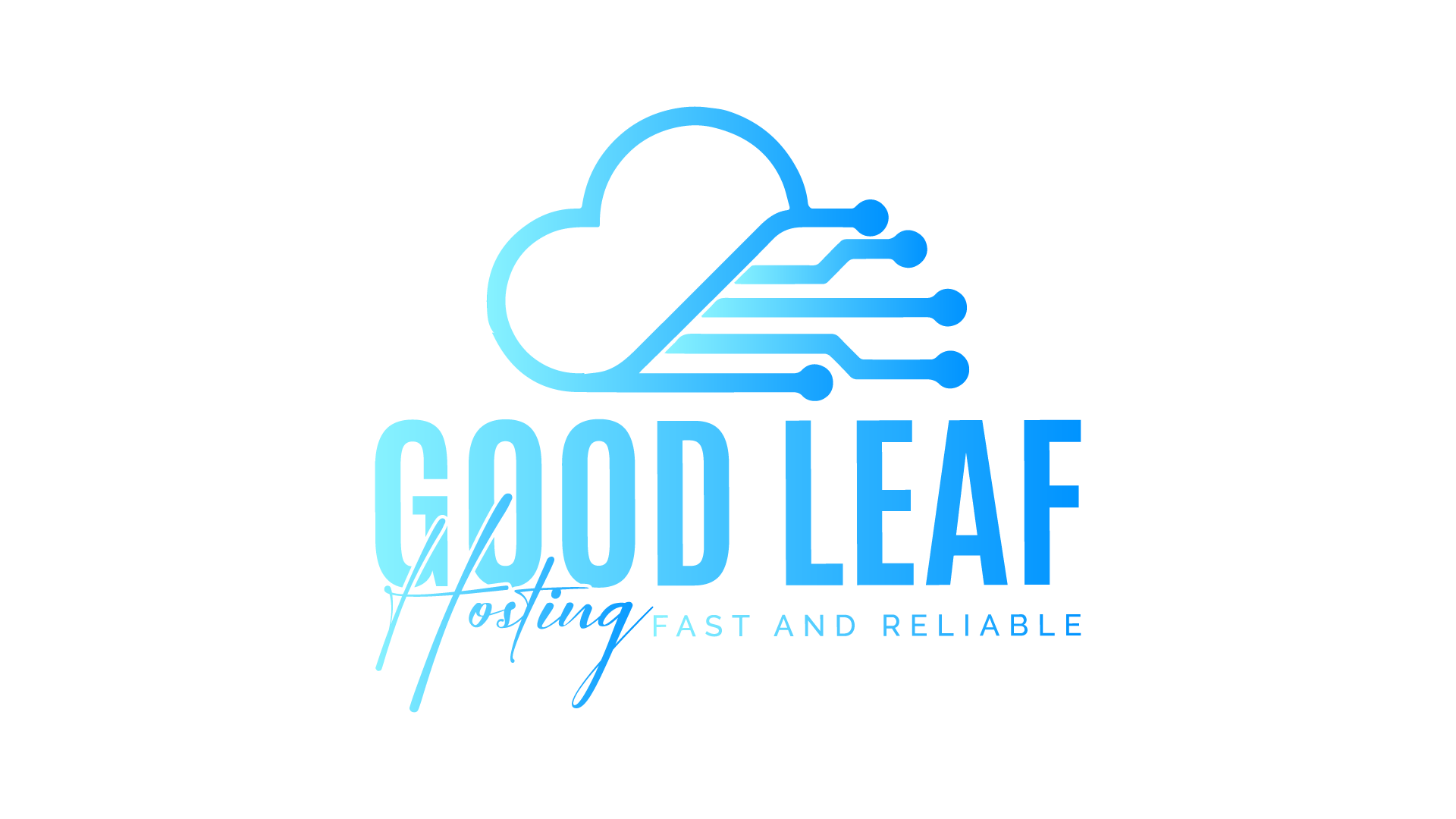Remote Desktop is a powerful tool for connecting to a VPS, but sometimes you may experience a black screen when trying to connect. This can be frustrating, but there are several things you can do to fix the issue. Here are some steps you can take to troubleshoot and fix the problem:
-
Check your internet connection: A slow or unstable internet connection can cause remote desktop connections to fail. Check your internet speed and stability, and try connecting again.
-
Update your graphics card driver: A graphics card driver that is out of date or not compatible with Remote Desktop can cause black screen issues. Visit the website of your graphics card manufacturer and download and install the latest driver.
-
Check your display settings: Remote Desktop may have trouble connecting if your display settings are not set up correctly. Check your display settings by right-clicking on the desktop and selecting "Display settings." Make sure your resolution is set to the recommended value for your monitor.
-
Disable bitmap caching: Remote Desktop uses bitmap caching to improve performance, but it can also cause black screen issues. To disable bitmap caching, open Remote Desktop, click on "Show Options," go to the "Experience" tab, and uncheck the "Persistent bitmap caching" option.
-
Disable display scaling: If you have display scaling enabled, it may cause black screen issues when using Remote Desktop. To disable display scaling, right-click on the Remote Desktop shortcut, go to "Properties," and go to the "Compatibility" tab. Check the "Disable display scaling on high DPI settings" option.
-
Check for firewall issues: Firewall settings on your local or remote computer may cause Remote Desktop connections to fail. Check your firewall settings to make sure they are not blocking Remote Desktop connections.
-
Try a different connection method: If all else fails, try using Microsoft Remote Desktop and follow this article.
By following these steps, you should be able to troubleshoot and fix any black screen issues you are experiencing with Remote Desktop. If you continue to have problems, contact us for further assistance.