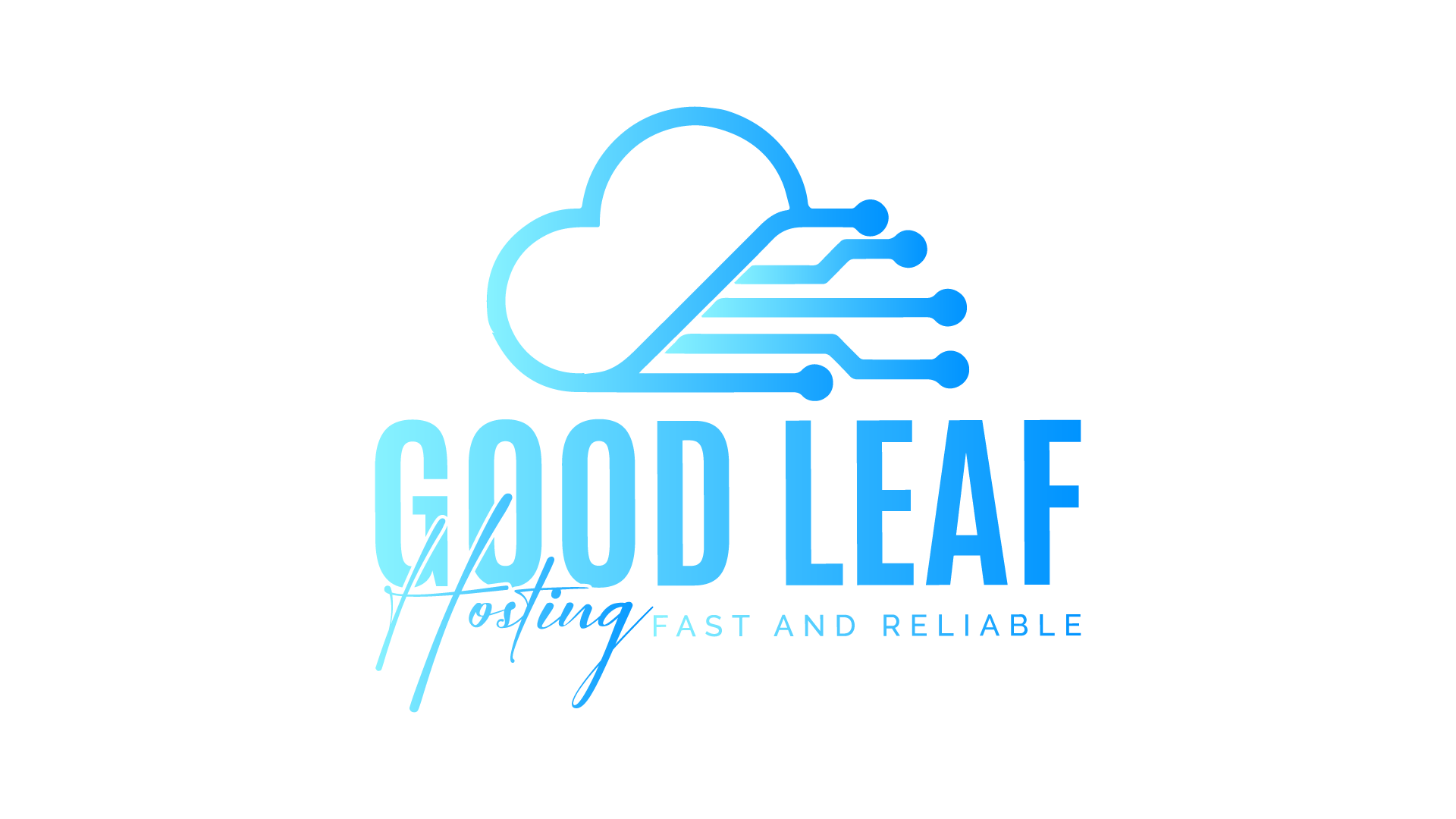Troubleshooting pma-voice for FiveM
Ensure smooth voice chat functionality on your server with this comprehensive troubleshooting guide for pma-voice.
Author: Goodleaf Hosting
pma-voice is an essential resource for enabling in-game voice communication in FiveM. If players are experiencing issues such as no audio, laggy voice chat, or disconnections, this guide will help you identify and resolve the most common problems.
Step 1: Verify Basic Configuration
-
Check
server.cfgSettings:
Ensure the following configurations are present and correctly set in yourserver.cfg:setr voice_use3dAudio true setr voice_useSendingRangeOnly true setr voice_defaultCycle 1 setr voice_enableRadioSubmix false setr voice_enablePhones false -
Port Check:
Confirm that the necessary ports for your server are open. By default, pma-voice uses the same port as the FiveM server (e.g.,30120). -
Restart the Server:
After making changes to theserver.cfg, restart the server to apply the updates.
Step 2: Test with Default Configuration
If you’ve customized pma-voice configurations, revert to the default settings to isolate the issue.
- Replace custom settings in
server.cfgwith defaults from the pma-voice documentation. - Restart the server and test voice functionality.
Step 3: Diagnose Player-Specific Issues
If only specific players are having issues:
-
Microphone Configuration:
- Ask players to test their microphone outside the game.
- Confirm that the correct input and output devices are selected in FiveM's settings:
Settings > Voice Chat > Input Device/Output Device.
-
Voice Proximity and Keybinds:
- Players should verify that their voice proximity is set correctly and they’re using the right push-to-talk key.
-
Rebind Controls:
If push-to-talk isn’t working, have players rebind their voice chat key in the Key Bindings section of FiveM's settings.
Step 4: Test Voice Range and Radio
-
Voice Range:
Use the/voice rangecommand to check if proximity voice is working correctly.- Ensure
voice_useSendingRangeOnlyis enabled inserver.cfgfor proximity functionality.
- Ensure
-
Radio Issues:
If radio communication isn’t working:- Ensure players are using the correct radio frequencies.
- Check if a conflicting script is overwriting the radio functionality.
Step 5: Check Server Resource Conflicts
-
Inspect Resource Load Order:
Ensure that pma-voice is loaded after essential resources like es_extended or qb-core.- In
server.cfg, pma-voice should be ensured at the correct position:ensure pma-voice ensure qb-core ensure other-resources
- In
-
Conflicting Resources:
Disable any scripts that might conflict with pma-voice, such as other voice systems (e.g., mumble-voip).
Step 6: Monitor Resource Performance
-
Use
svguiandresmon:- Open your txAdmin Console and type
svgui. This opens the server GUI. - In the new window, type
resmon 1to monitor resource performance. - Look for pma-voice usage. If it’s unusually high, this may indicate a script conflict or configuration issue.
- Open your txAdmin Console and type
-
Optimize Resource Performance:
- Update pma-voice to the latest version.
- Check for resource hogs or poorly configured scripts that may interfere.
Step 7: Update pma-voice and Dependencies
-
Ensure Latest Version:
- Download the latest version of pma-voice from its GitHub page.
-
Dependencies:
- Confirm that all dependencies (e.g.,
Native Audio) are installed and up to date.
- Confirm that all dependencies (e.g.,
Step 8: Test Connection Stability
-
Verify Network Configuration:
- Check for high latency or packet loss on the server and player connections.
- Ensure the server's internet connection is stable and not under a heavy load.
-
Firewall Rules:
- Ensure the server's firewall allows incoming and outgoing traffic for the FiveM server port (e.g.,
30120).
- Ensure the server's firewall allows incoming and outgoing traffic for the FiveM server port (e.g.,
Step 9: Advanced Debugging
-
Enable Debug Logs:
Add the following to yourserver.cfgfor additional debugging information:setr voice_debug true -
Analyze Logs:
- Check the server console for detailed voice-related errors.
- Review logs in the txAdmin Console or server log files for insights.
Step 10: Seek Community or Developer Help
If all else fails:
- Post your issue on the pma-voice GitHub Issues page.
- Provide detailed information, including server configuration, logs, and steps already taken.
Final Thoughts
Troubleshooting pma-voice issues can take time, but by following these steps methodically, you’ll be able to resolve most problems. Maintaining up-to-date configurations, monitoring conflicts, and leveraging debugging tools are key to ensuring smooth voice functionality.
Need reliable hosting? Goodleaf Hosting offers high-performance servers optimized for FiveM, helping you avoid common technical issues. Get started today!