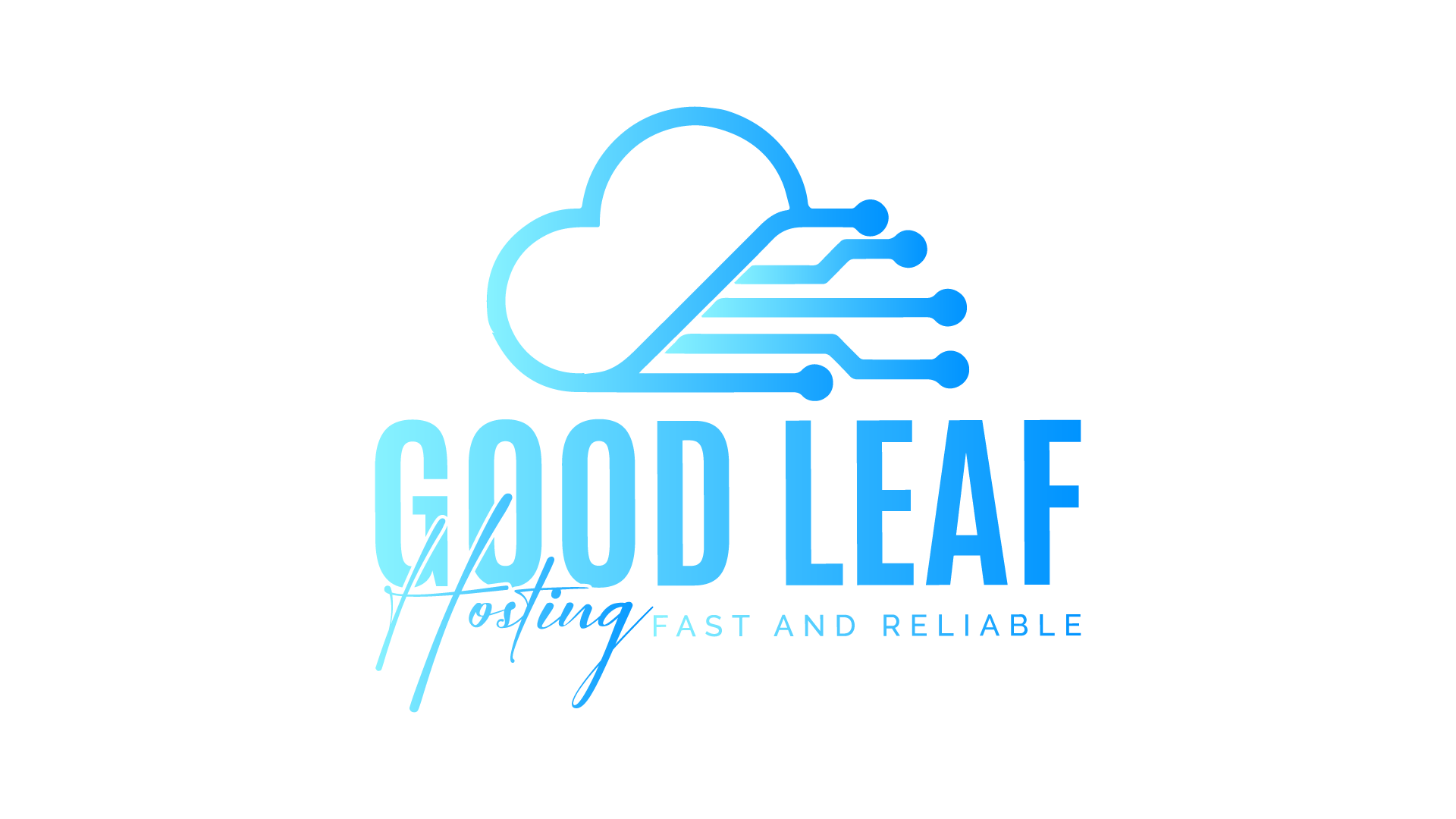How to Properly Install and Pack MLOs for Your FiveM Server
Streamline your FiveM server by efficiently packing MLOs into a single resource while ensuring compatibility and performance.
Author: Goodleaf Hosting
Adding MLOs (custom maps and interiors) to your FiveM server enhances the player experience by creating immersive locations. However, streaming multiple MLOs individually can clutter your resources and impact server performance. This guide shows you how to pack MLOs into one resource for easier management and improved optimization.
Why Pack MLOs?
- Improved Optimization: Reduces resource overhead by minimizing the number of individual streams.
- Simplifies Management: Organizes all MLOs into one resource for easier updates and troubleshooting.
- Avoids Conflicts: Prevents issues with file name duplicates or resource dependencies.
Step 1: Prepare Your MLO Files
Before packing, ensure the MLOs you’re adding are not encrypted.
How to Identify Encrypted MLOs:
- Encrypted MLOs, such as those from Gabz, will include a
.fxapfile in their folder. These cannot be packed or modified.
What to Do:
- Only use non-encrypted MLOs for packing.
Step 2: Organize Your Stream Files
-
Create a Stream Folder:
- Place all
.ymap,.ytd,.ydr,.ybn, and other stream files inside astreamfolder within your resource.
- Place all
-
Separate Folders for Each MLO:
- Create subfolders inside the
streamfolder for each MLO. - Example folder structure:
/resources/mlo_pack/stream/burgershot/ /resources/mlo_pack/stream/police_station/
- Create subfolders inside the
-
Include
.ymapFiles:- If the MLO contains
.ymapextensions, ensure they are also placed in the appropriate subfolder.
- If the MLO contains
Step 3: Rename Manifest Files
The _manifest.ymf file is crucial for MLO functionality, but conflicts can arise if multiple _manifest.ymf files share the same name.
How to Rename Manifest Files:
- Locate the
_manifest.ymffile in each MLO’s folder. - Rename it to something unique and descriptive of the MLO.
- Example:
_manifestburgershot.ymf _manifestpolice.ymf
- Example:
Important:
Ensure that the renamed _manifest.ymf file still functions within its respective folder.
Step 4: Test Your MLO Pack
-
Add the MLO resource to your
server.cfg:ensure mlo_pack -
Start the server and test each MLO location to ensure they load correctly.
-
Check for missing textures, invisible walls, or performance drops.
Best Practices for MLO Management
-
Backup Regularly:
- Always keep backups of your MLO files and resource folders in case of issues during packing or updates.
-
Optimize File Sizes:
- Compress
.ytdtextures when possible to reduce resource size and improve performance.
- Compress
-
Monitor Server Performance:
- Use the FiveM profiler (
resmon 1) to identify resource-heavy MLOs and troubleshoot lag issues.
- Use the FiveM profiler (
Common Issues and Fixes
-
Textures Not Loading:
- Ensure all required
.ytdfiles are present in thestreamfolder.
- Ensure all required
-
Server Crashes:
- Check for duplicate or improperly renamed
_manifest.ymffiles.
- Check for duplicate or improperly renamed
-
Low FPS Near MLO Locations:
- Limit the number of active MLOs in your server to balance performance and visuals.
Final Thoughts
Packing MLOs into a single resource is an excellent way to optimize your FiveM server while keeping your resources organized. By following these steps and best practices, you’ll provide a seamless experience for your players without compromising performance.
Looking for premium hosting to handle custom MLOs? Goodleaf Hosting offers high-performance servers optimized for FiveM, ensuring your custom maps load smoothly and run efficiently. Start building your city today!