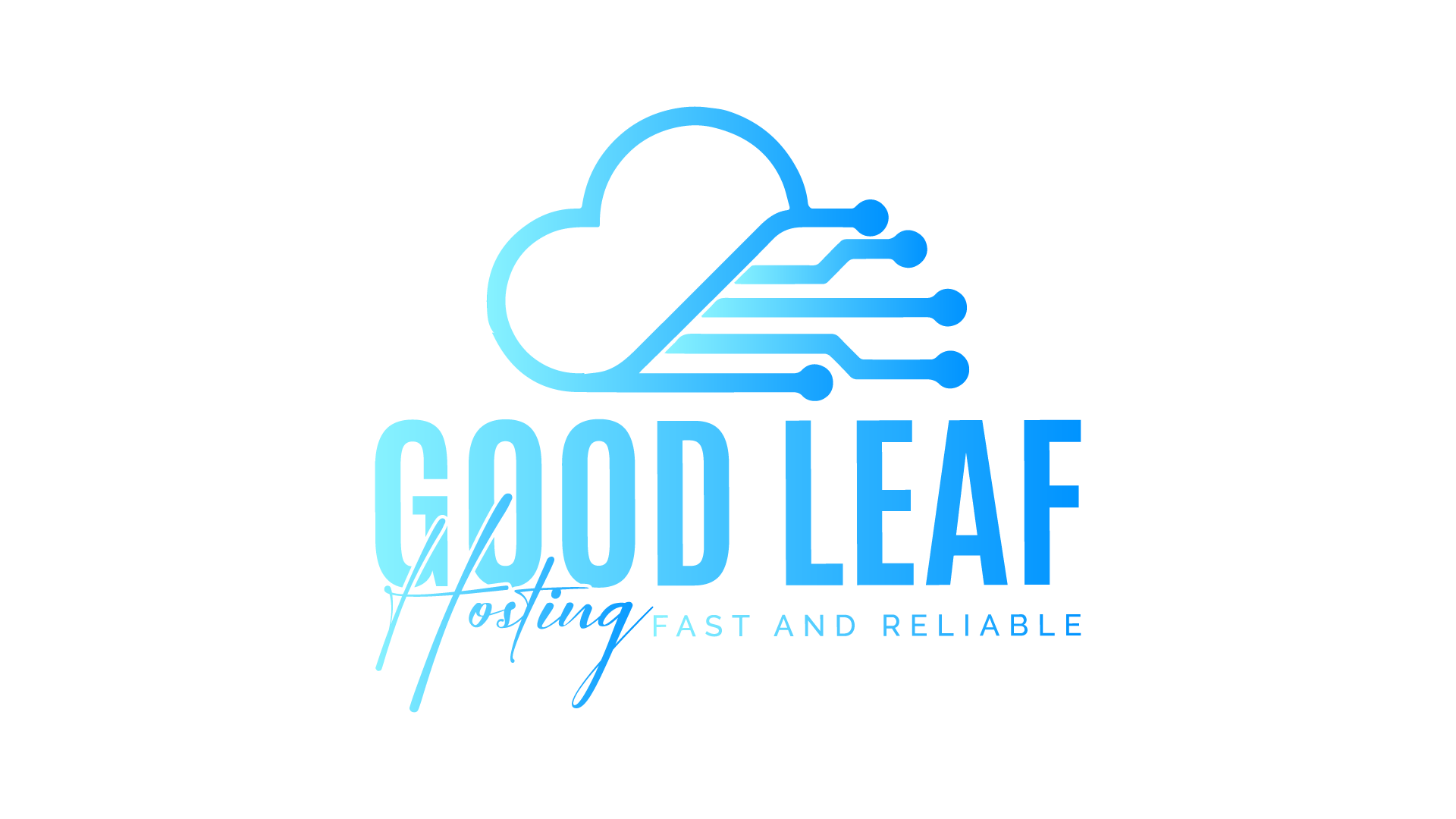How to Properly Install and Stream Clothing for Your FiveM Server
Learn how to efficiently organize and stream custom clothing to optimize your FiveM server.
Author: Goodleaf Hosting
Adding custom clothing to your FiveM server is a great way to enhance player customization and create a unique roleplay environment. While there is no definitive "right" or "wrong" way to stream clothing files, this guide will teach you the best practices for organizing and streaming your clothing efficiently.
What You Need Before You Begin
-
Element Club Argentum Membership (FiveM Patreon):
To stream custom clothing on a live server, you’ll need at least an Element Club Argentum membership from the FiveM Patreon. -
Developer Server Testing:
If you’re testing on a local developer server, you can stream custom clothing without Patreon, provided the server has fewer than 9 slots.
Step 1: Download the Clothing Template
To simplify the process, download a ready-to-use template for clothing streaming.
- The template includes properly named folders for easy organization.
- Click here to download the template.
Step 2: Organize Your Clothing Files
-
Stream Folder:
Place all.ytdand.yddfiles (the texture and model files) inside thestreamfolder of your clothing resource. -
File Conflicts:
- While adding clothing files, you may encounter duplicate file names.
- Decide which versions to keep and delete duplicates to avoid conflicts.
Example:
If two files have the same name, verify the contents and ensure only one version is included in the folder.
Step 3: Consolidate Clothing into a Single Folder
Why Use One Folder?
- Avoid Conflicts: Multiple streaming folders for clothing can cause conflicts, as GTA V often struggles to prioritize files correctly.
- Improved Performance: A single, organized folder reduces resource loading issues and ensures all items work seamlessly.
What This Looks Like:
- A single
streamfolder containing all unique.ytdand.yddfiles. - Proper naming conventions for easy management and updates.
Step 4: Test Your Clothing Pack
-
Start the Server:
Ensure the clothing resource is listed in yourserver.cfgfile:ensure custom_clothing -
Join the Server:
Log in and test the clothing by browsing through the items in your server’s clothing menu or store. -
Check for Conflicts:
Look for missing textures, glitches, or duplicate items, which may indicate conflicts or improperly named files.
Tips for Managing Large Clothing Packs
-
Folder Size:
Large clothing packs (e.g., 14,000+ items, ~5GB) can be managed effectively by keeping all files in a single folder to avoid duplicates and conflicts. -
Regular Maintenance:
Periodically review and update the clothing pack to remove outdated items and add new ones. -
Optimization:
Compress.ytdfiles where possible to reduce folder size and improve server loading times.
Common Issues and Troubleshooting
-
Clothing Not Showing:
- Ensure all required files are in the
streamfolder. - Verify the resource is properly started in
server.cfg.
- Ensure all required files are in the
-
Conflicting Clothing Items:
- Check for duplicate file names in your
streamfolder.
- Check for duplicate file names in your
-
Missing Textures or Glitches:
- Ensure
.ytdfiles are correctly linked to their respective.yddfiles. - Avoid using multiple streaming resources for clothing.
- Ensure
Why Proper Organization Matters
Streaming clothing files in a single folder minimizes conflicts and ensures seamless functionality. Mismanaged files or multiple streaming folders can cause issues like:
- Texture glitches.
- Missing clothing items.
- Server performance degradation.
Conclusion
Streaming custom clothing in your FiveM server is easy when you follow these best practices. By organizing files in a single folder, using proper naming conventions, and testing thoroughly, you can create a unique and glitch-free experience for your players.
Looking for premium hosting for your FiveM server? Goodleaf Hosting provides optimized servers capable of handling resource-intensive modifications like custom clothing packs. Upgrade your server today!