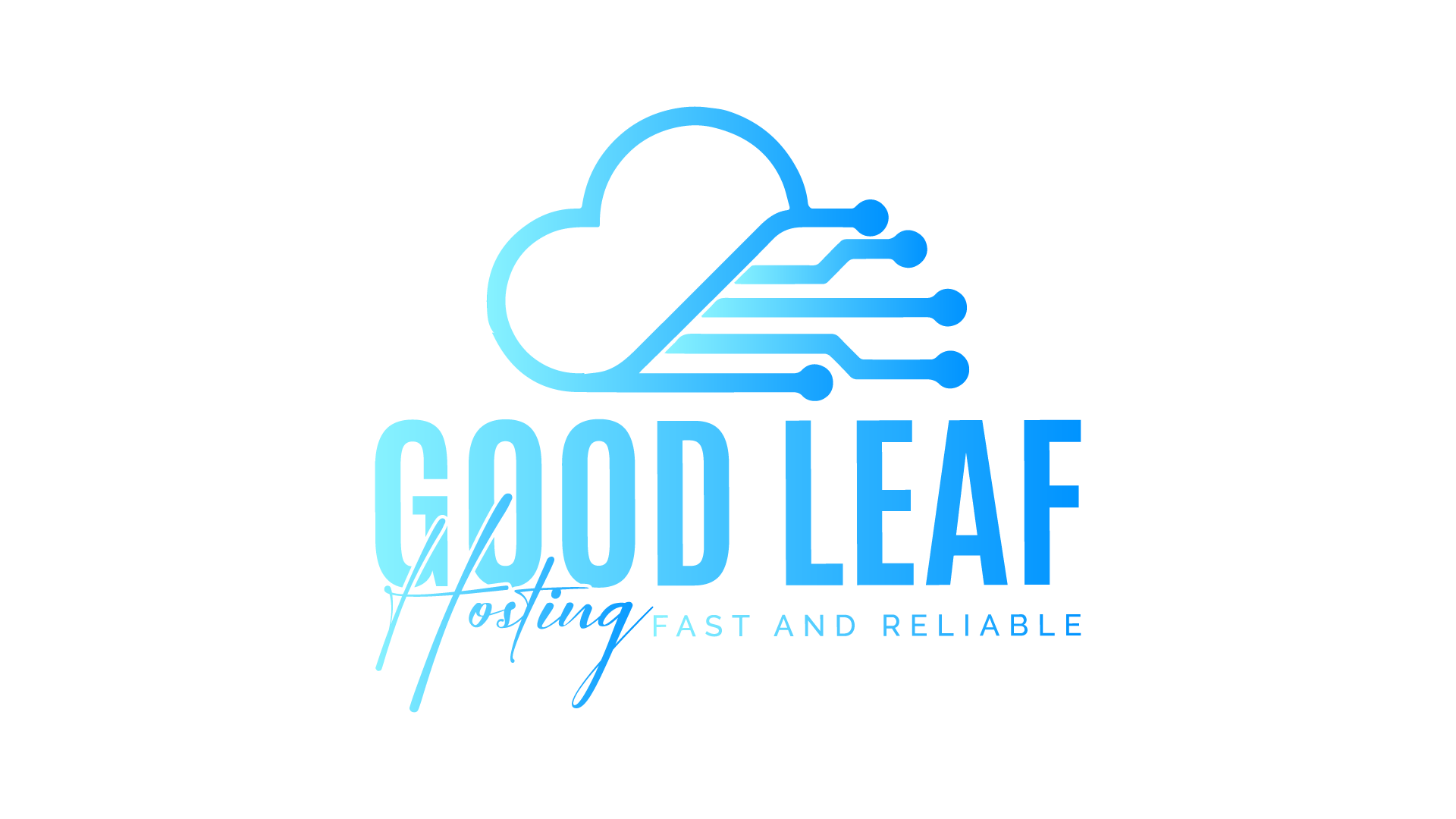How to Install an Addon Vehicle in a FiveM Server
Adding custom vehicles to your FiveM server can significantly enhance the player experience by offering unique and exciting cars. This guide will walk you through the process of installing an addon vehicle in your FiveM server, ensuring it's done correctly and efficiently. We'll also cover some tips on troubleshooting and optimizing your server for better performance.
Why Addon Vehicles?
Addon vehicles allow server owners to introduce new and exclusive vehicles that are not available in the base game. This can attract more players to your server and keep them engaged with fresh content.
Step-by-Step Guide to Install an Addon Vehicle
1. Download the Addon Vehicle
First, you need to find and download the addon vehicle you want to install. Websites like GTA5-Mods offer a wide range of vehicles. Ensure the vehicle is compatible with FiveM.
2. Extract the Files
After downloading the vehicle, extract the files using a program like WinRAR or 7-Zip. You should see a folder containing files such as vehicle.meta, carvariations.meta, carcols.meta, and handling.meta, along with the vehicle model files (.yft and .ytd).
3. Create a New Folder for the Vehicle
Navigate to your FiveM server directory and open the resources folder. Create a new folder here and name it after the vehicle (e.g., my_custom_car).
4. Add Vehicle Files
Place the extracted files into the newly created folder. The structure should look something like this:
my_custom_car │ ├── stream │ ├── [vehicle files: .yft and .ytd] │ ├── __resource.lua ├── carcols.meta ├── carvariations.meta ├── handling.meta └── vehicles.meta
5. Create the __resource.lua File
Create a file named __resource.lua in the my_custom_car folder and add the following code to it:
resource_manifest_version '77731fab-63ca-442c-a67b-abc70f28dfa5'
files {
'vehicles.meta',
'carvariations.meta',
'carcols.meta',
'handling.meta'
}
data_file 'HANDLING_FILE' 'handling.meta'
data_file 'VEHICLE_METADATA_FILE' 'vehicles.meta'
data_file 'CARCOLS_FILE' 'carcols.meta'
data_file 'VEHICLE_VARIATION_FILE' 'carvariations.meta'
client_script 'vehicle_names.lua'
6. Update server.cfg
Open your server.cfg file and add the following line to ensure your server loads the new resource:
start my_custom_car
7. Restart Your Server
Save your changes and restart your FiveM server. Your addon vehicle should now be available in the game.
Troubleshooting
If the vehicle does not appear in-game, double-check the following:
- Ensure all files are named correctly and placed in the right directories.
- Check the
__resource.luafile for any typos or missing lines. - Verify that the
server.cfgfile includes the correct resource start line.
Conclusion
Adding addon vehicles to your FiveM server can greatly enhance the gameplay experience for your players. By following this step-by-step guide, you can ensure that your custom vehicles are installed correctly and efficiently. For those looking to streamline the process, Goodleaf Hosting offers pre-configured VPS solutions that simplify server management and customization.
Optimize Your Server with Goodleaf Hosting
Goodleaf Hosting provides high-performance VPS solutions tailored for FiveM servers. With pre-configured settings and easy-to-use management tools, setting up and maintaining your server has never been easier. Visit Goodleaf Hosting to learn more about our offerings and how we can help you create the ultimate FiveM experience.