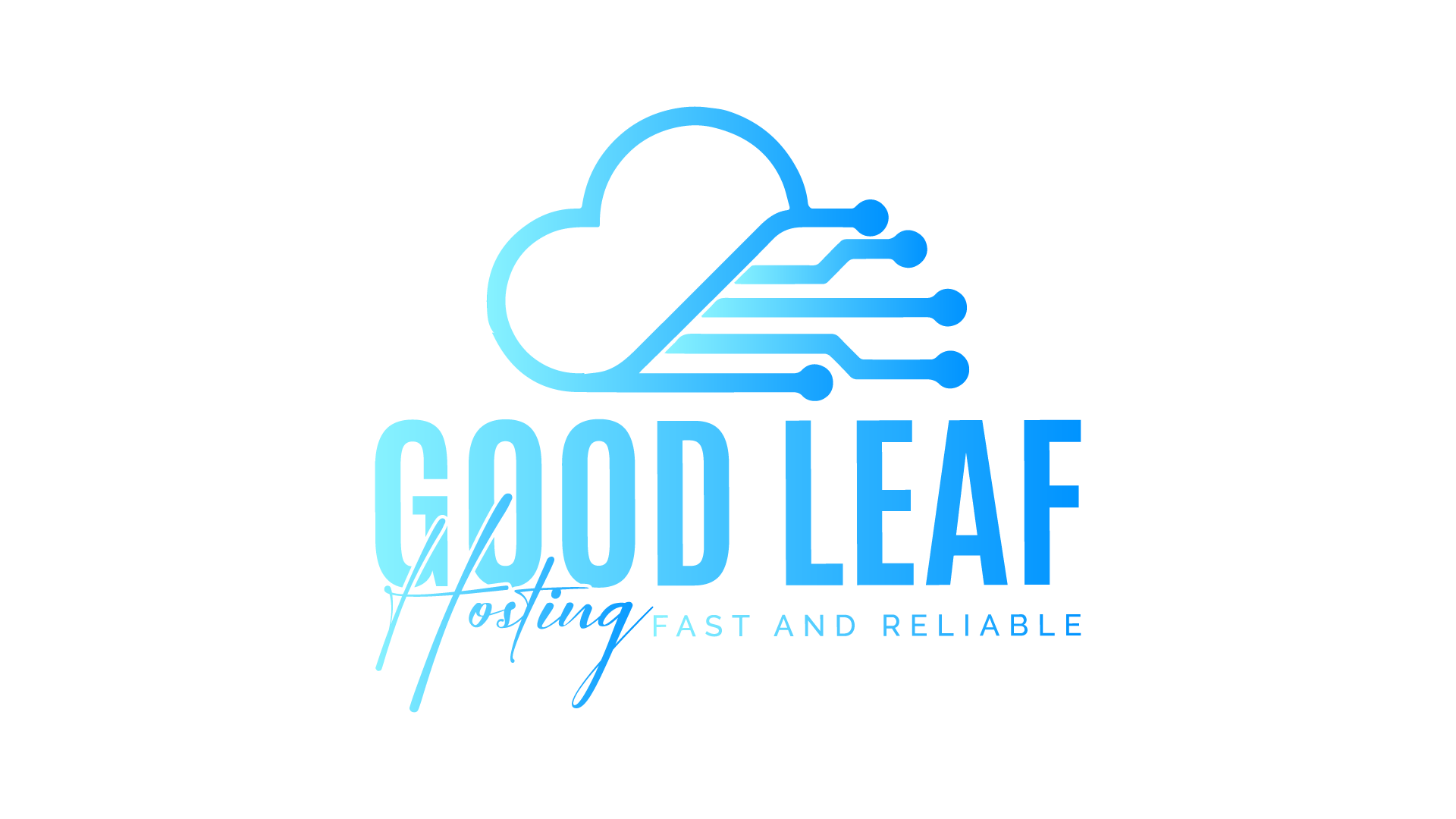How to Set Up a Webserver Using Nginx on Ubuntu 22.04
Setting up a web server is a crucial task for anyone looking to host websites, applications, or services. Nginx is a powerful and popular web server that is known for its performance and scalability. This guide will walk you through the steps to set up an Nginx web server on Ubuntu 22.04.
Prerequisites
Before you begin, ensure you have the following:
- An Ubuntu 22.04 server with a non-root user with sudo privileges
- Access to the terminal or SSH into your server
- A domain name pointing to your server’s IP address (optional but recommended)
Step 1: Update Your Package List
First, update your package list to ensure you have the latest information on the newest versions of packages and their dependencies. Open your terminal and run:
sudo apt updateStep 2: Install Nginx
Install Nginx using the apt package manager:
sudo apt install nginx -yAfter the installation is complete, Nginx should start automatically. You can verify this by checking its status:
sudo systemctl status nginxYou should see a message indicating that Nginx is active and running.
Step 3: Adjust the Firewall
To ensure your web server is accessible, you need to adjust the firewall settings. Allow traffic on HTTP (port 80) and HTTPS (port 443):
sudo ufw allow 'Nginx Full'Then, verify the changes:
sudo ufw statusYou should see rules allowing Nginx traffic.
Step 4: Check Your Web Server
To confirm that Nginx is installed correctly and running, open your web browser and navigate to your server’s IP address or domain name:
http://your_server_ip or http://your_domain
You should see the default Nginx welcome page.
Step 5: Manage Nginx Service
Nginx is controlled using the systemctl command. Here are some useful commands to manage Nginx:
sudo systemctl start nginx- Start Nginxsudo systemctl stop nginx- Stop Nginxsudo systemctl restart nginx- Restart Nginxsudo systemctl reload nginx- Reload Nginx configuration without dropping connectionssudo systemctl enable nginx- Enable Nginx to start at bootsudo systemctl disable nginx- Disable Nginx from starting at boot
Step 6: Setting Up a Basic Website
Now, let's set up a basic website. By default, Nginx serves content from the /var/www/html directory. Let's create a new directory for your website:
sudo mkdir -p /var/www/your_domain/htmlNext, assign ownership of the directory to your non-root user:
sudo chown -R $USER:$USER /var/www/your_domain/htmlSet the correct permissions:
sudo chmod -R 755 /var/www/your_domainStep 7: Create a Sample HTML Page
Create an index.html file to test your configuration:
nano /var/www/your_domain/html/index.htmlAdd the following content:
<!DOCTYPE html>
<html>
<head>
<title>Welcome to Your Domain!</title>
</head>
<body>
<h1>Success! Your Nginx server is working!</h1>
</body>
</html>Save and close the file.
Step 8: Configure Nginx to Serve Your Website
Next, create a new server block file for your domain:
sudo nano /etc/nginx/sites-available/your_domainAdd the following configuration:
server {
listen 80;
server_name your_domain www.your_domain;
root /var/www/your_domain/html;
index index.html;
location / {
try_files $uri $uri/ =404;
}
}Save and close the file. Then, enable the server block by creating a symbolic link to the sites-enabled directory:
sudo ln -s /etc/nginx/sites-available/your_domain /etc/nginx/sites-enabled/Test the Nginx configuration for syntax errors:
sudo nginx -tIf the test is successful, reload Nginx to apply the changes:
sudo systemctl reload nginxStep 9: Verify Your Website
Open your web browser and navigate to your domain:
or
http://serveripaddress
You should see the message you added in your index.html file, confirming that your Nginx server is correctly serving your website.
Conclusion
Congratulations! You have successfully set up an Nginx web server on Ubuntu 22.04. You’ve learned how to install Nginx, configure the firewall, manage the Nginx service, set up a basic website, and verify that your server is working correctly. Nginx is a powerful and flexible web server that can handle many different types of web applications and services. With this setup, you are now ready to deploy your own websites and applications on your Nginx server.
For further customization and advanced configurations, refer to the official Nginx documentation and explore more features to optimize your web server for your specific needs. Whether you’re hosting a simple static website or a complex web application, Nginx provides the tools and flexibility to create a high-performance, reliable web server environment.