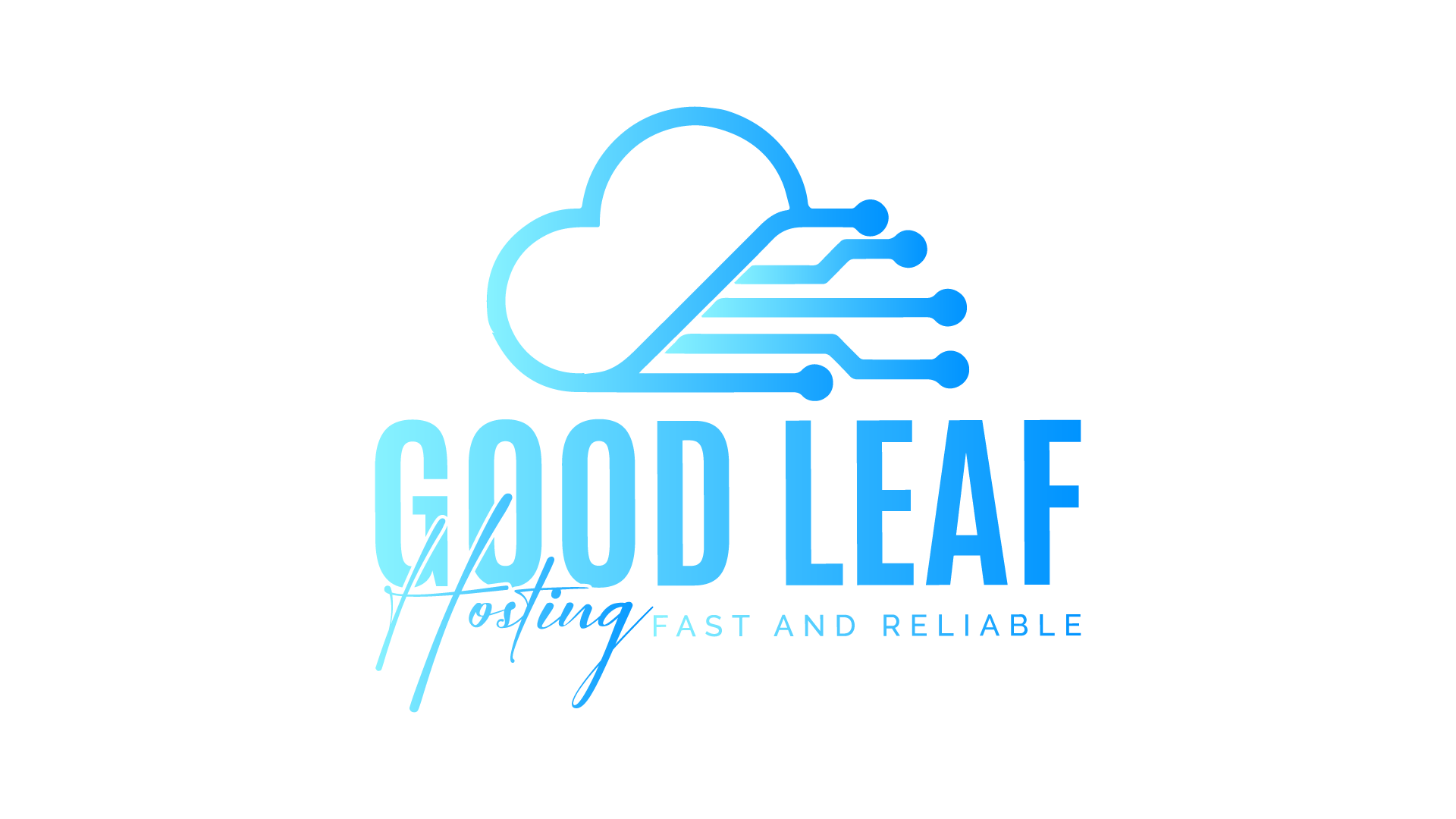YouTube Video: https://youtu.be/KmLN8CS5818
To access your DDoS protection if your in a participating location first go to your client area your client area will look like the one below
https://billing.goodleafdev.com/clientarea.php
Once logged into your client area click "Path - DDoS Protection Manager" its under "Your Active Products/Services" your screen will look like the one below

Now Click on "Open Control Panel", once done your screen will look like the one below

Great now you are on the DDoS Protection page this is where you can configure all your rules, Start by clicking on "Firewall Rules" on the left hand side under "Client Manager"
we are going to create a rule allowing you to connect to Windows RDP
We are going to stay under rules and are going to click "Use Rule Templates" again
Once you click "Use Rule Templates" click "import option" and then click "Allow Default Windows RDP"
Now for the Source this should be your home ip address (you can get your ip from https://ipchicken.com/) Now put your home ip address then /32 (it will look like this for example 127.0.0.1/32 -- DO NOT USE THAT ADDRESS)

Great now we can connect to the remote desktop (if you purchased windows), now if you plan on using this vps for hosting other games and the sort please refer to our other tutorials on how to add filters
https://billing.goodleafdev.com/index.php?rp=/knowledgebase/3/DDoS-Protection-Configration